How to Compile a Java Program in Command Prompt in a Terminal: In this JAVA tutorial, we will see how to write a simple JAVA program and compile and run the JAVA program in a command prompt.
public class SeleniumJavaProgram
{
public static void main(String[] args)
{
System.out.println("This Is My First Program");
}
}
if we run this program, then the output should come as This is my first program in the JAVA selenium series
How to Run the JAVA program in the Command prompt
- Before writing the program, some prerequisites exist, like installing Java and setting JAVA_Home Variable on your system.
- You can copy and paste it into an editor like Notepad or TextEdit or write in any IDE like Eclipse, NetBeans, or IntelliJ IDEA, available online for free download.
- After writing the program, save that program as “SeleniumJavaProgram.Java”.
- The next step after saving the program is to compile the program. for compilation, you can open the command prompt and terminal using the Mac operating system.
- To compile the program, type the command below and hit enter.
javac SeleniumJavaProgram.Java
Open Command Prompt in Folder
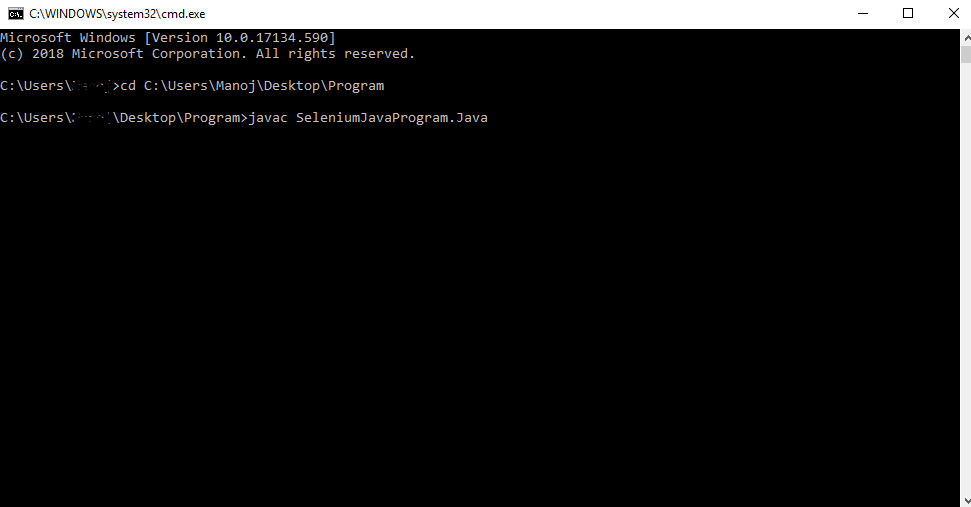
Note: After hitting enter, if you get any error like this: “Javac’ is not recognized as an internal or external command, operable program or batch file,” the path is not set in your system. From here, you can learn how to set Java paths in Windows.
- Once you set the path after you compile the Java program, you do not get any error, and after a successful compilation, the Java file is converted into a .class file, which is byte code.
- Now, we can run the Java program in the command prompt. To run the program, type the command below and hit enter.
Java SeleniumJavaProgram
How to Compile a Java Program in Command Prompt:
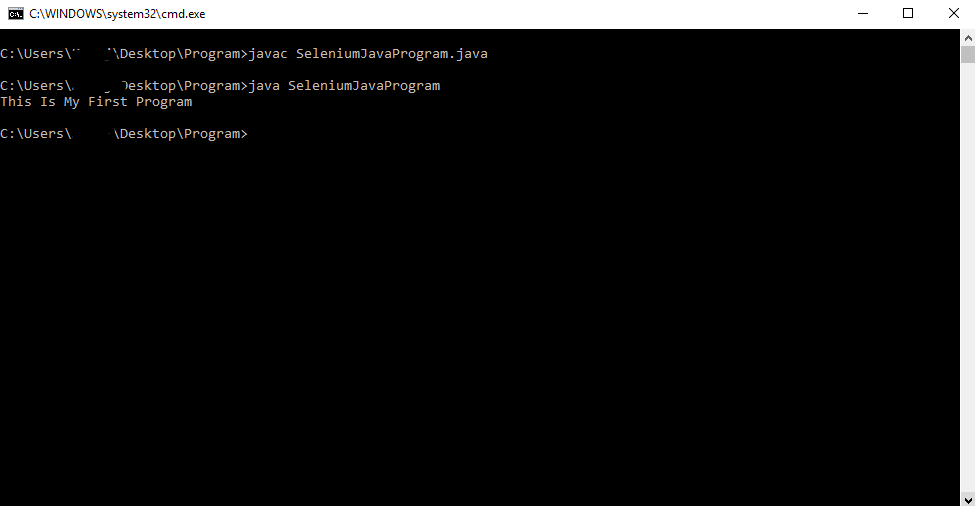
Please write comments if you find anything incorrect, or you want to share more information about this topic discussed above, then you can use our Contact Us page.
