Test Case For Uber Cab Booking Online: In this post, we will write the test cases for Uber cab search functionality and how Uber Cab Booking Online. Uber app is a mobile app that connects the driver-partner and the riders for a trip, which can be interstate or intrastate.
Before going through any application, a Quality analyst’s main job is to understand how the application works and frame a sketch of the application for analysis in their mind so that the user has to experience the manual happy flow of the application. If you want one of our similar articles about OLA Test Cases, you can check that by following the links. So, let’s explore a little bit of Uber app functionality here.
| Post On: | Test Case For Uber Cab Booking |
| Post Type: | Test Case Template |
| Published On: | www.softwaretestingo.com |
| Applicable For: | Freshers & Experience |
| Join Here: | SoftwareTestingo Group Link |
We can consider that we have two actors involved in the Uber app: the driver-partner and the rider. I will write the user stories keeping the actor and rider in mind.
- The rider has downloaded the Uber app from the App Store/Play Store.
- The rider has created an account using the Mobile number or a social account like Facebook or Google.
- The rider provided personal details like name, phone number, email, and password.
- The rider has given the details of the payment methods also, like credit card details, etc.(in some places, the cash option is also available)
After completing the above scenario, the rider is set to book a trip using Uber. This is a basic high-level user flow of the application.
The workflow is much more complex when we go over the application, but here, we are taking a simplified approach to writing our user cases. In this post, I will write the test cases for the “Book a ride” functionality using the Uber app.
So, how can a rider book a trip? The rider has to open the app and request a ride by searching and entering the destination address. A nearby driver-partner will accept the request for the trip. The app provides information about your driver-partner, like name, vehicle type, and license number.
So it makes it easy for the rider to connect with the driver-partner. Once the rider completes the trip, the payment will be made based on the rider’s selected payment method before the trip starts.
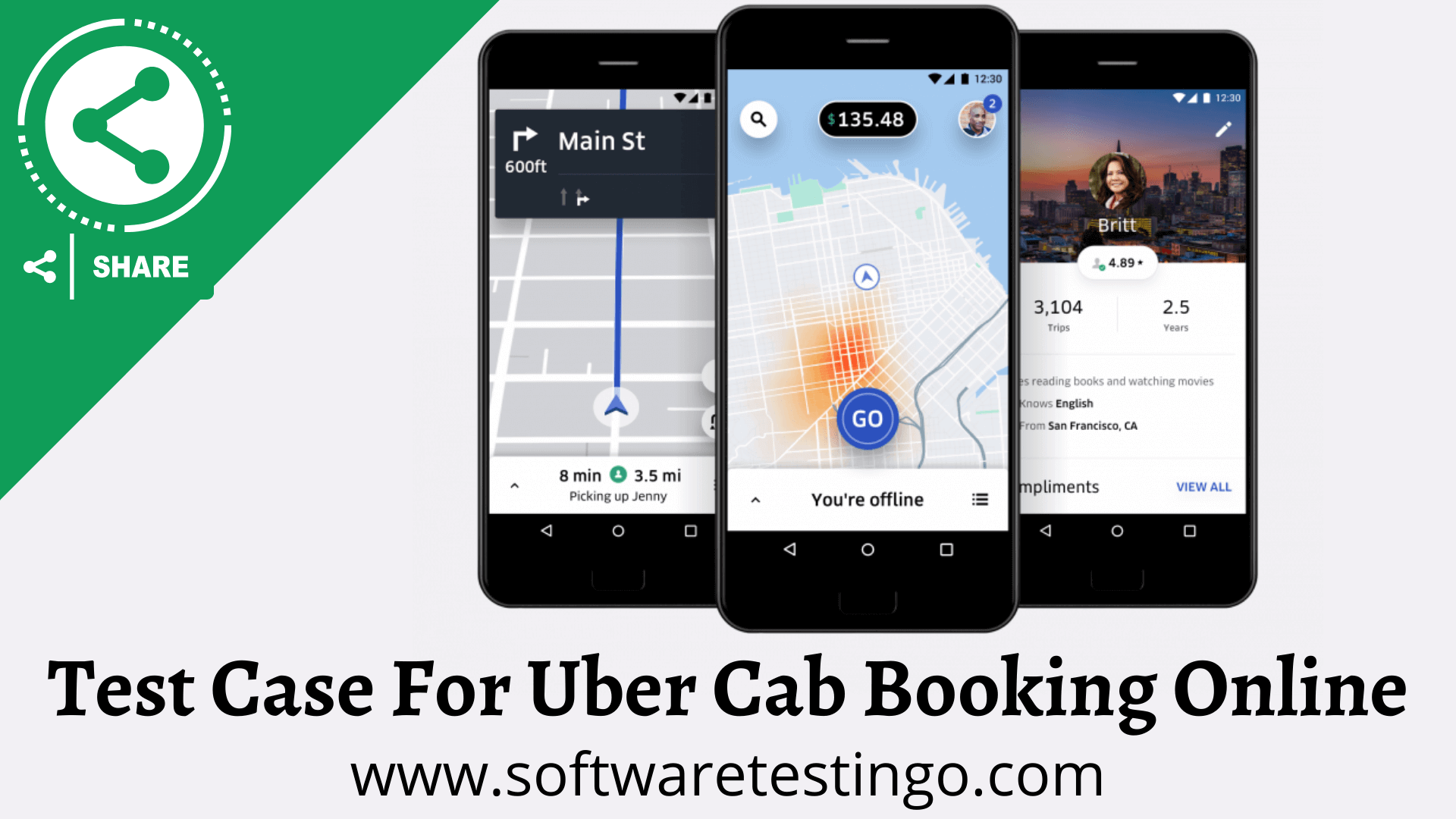
Functional Test Cases For Uber Cab Booking
- Check if the location is enabled on the mobile/tab, and the pickup location should be automatically filled in.
- Check if the location is disabled on the mobile/tab, then the app should display a popup asking the user to enter the pickup location.
- Check by default the booking time is taken as the current time.
- Check if an option is available to choose/schedule a ride for a later time.
- Check the user cannot choose a ride time later than one month.
- Check the app shows the suggestion of your previously visited or saved location for choosing the destination.
- Check the selection of destination works fine.
- Check that on selecting a destination, the map gets zoomed out and shows the destination.
- Check that there is an option to search for a location.
- Check the selection of all the available types of vehicle classes.
- Check that the prices of the vehicles are displayed correctly.
- Check after booking a ride by selecting pickup, destination, time, and vehicle class. The app should start looking for a cab and show the estimated time to find a cab.
- Check On a confirmed booking, and the app should show the cab and driver details.
- Check the map to show the driver’s location and arrival time.
- Check that the map gets updated with the driver’s location.
- Check there is an option to call/message the driver.
- Check the cancellation option is available once the booking is confirmed.
- Check on cancellation; the current booking is aborted, and the cancellation charge is deducted if applicable.
- Check by booking a ride later, and when a cab is booked before the booking user gets the notification.
Edge Test Cases For Uber Cab Booking
- Check that only one booking is allowed.
- Check that multiple bookings can be scheduled for different times.
- Check the behavior of network interruption while booking a cab.
- Check the driver canceling the booking.
- Check the behavior when a search for a cab is in progress and a phone comes in.
Conclusion
I hope the above test scenarios will help you understand the possible test scenario for Uber cab booking. You can inform us in the comment section if you identify the missed test cases.
FAQS On Uber Cab Booking Online
How To Install the Uber Taxi App?
You can install the Uber Taxi app on your smartphone by following these simple steps:
1. Open the Google Play Store on your smartphone.
2. Search for and install the Uber Taxi app.
How To Book an Uber Cab?
To book an Uber cab, open the Uber app and search for a taxi service in your area. When you find a taxi that meets your needs, tap “book” and enter the destination address. You can also enter a phone number for riders to contact if they need assistance. Once you’ve booked the ride, the driver will be notified and wait for you when you arrive.
How To Book Uber Cab Step-By-Step?
There are a few simple steps that you need to follow to book an uber cab:
1. Open the Uber app and sign in.
2. From the main menu, select “Cab.”
3. Select the location you want to visit and choose your desired option (UberX, UberXL, UberSUV, etc.)
4. Enter your pickup and drop-off points and hit “BOOK.”
5. Enter your payment information and hit ” BOOK NOW.”
