Cut Copy Paste Test Cases: Nowadays, for any computer guy is using the most common functionality is Cut Copy Paste. Most of the work is done in the IT and non-IT sectors by the Cut Copy Paste functionality in the computer system. Therefore, the test copy-paste cut is useful for knowing more about this functionality to understand and work better.
Copying, cutting, and pasting are very basic operations of the Windows operating system. You usually use it the most when you need to make changes. For some people, one of their thoughts is, “Why should we learn how to copy and paste?”
| Post On: | Cut Copy Paste Test Cases: |
| Post Type: | Test Case Template |
| Published On: | www.softwaretestingo.com |
| Applicable For: | Freshers & Experience |
| Join Here: | SoftwareTestingo Group Link |
Understanding the Clipboard
Before starting test scenarios for the cut copy-paste, you must understand the Clipboard. When you copy or cut a text sentence, image, or link, windows temporarily stores that information in a special memory called Clipboard. When you paste the information anywhere, time windows retrieve it from the clipboard and put it where you want it to go.
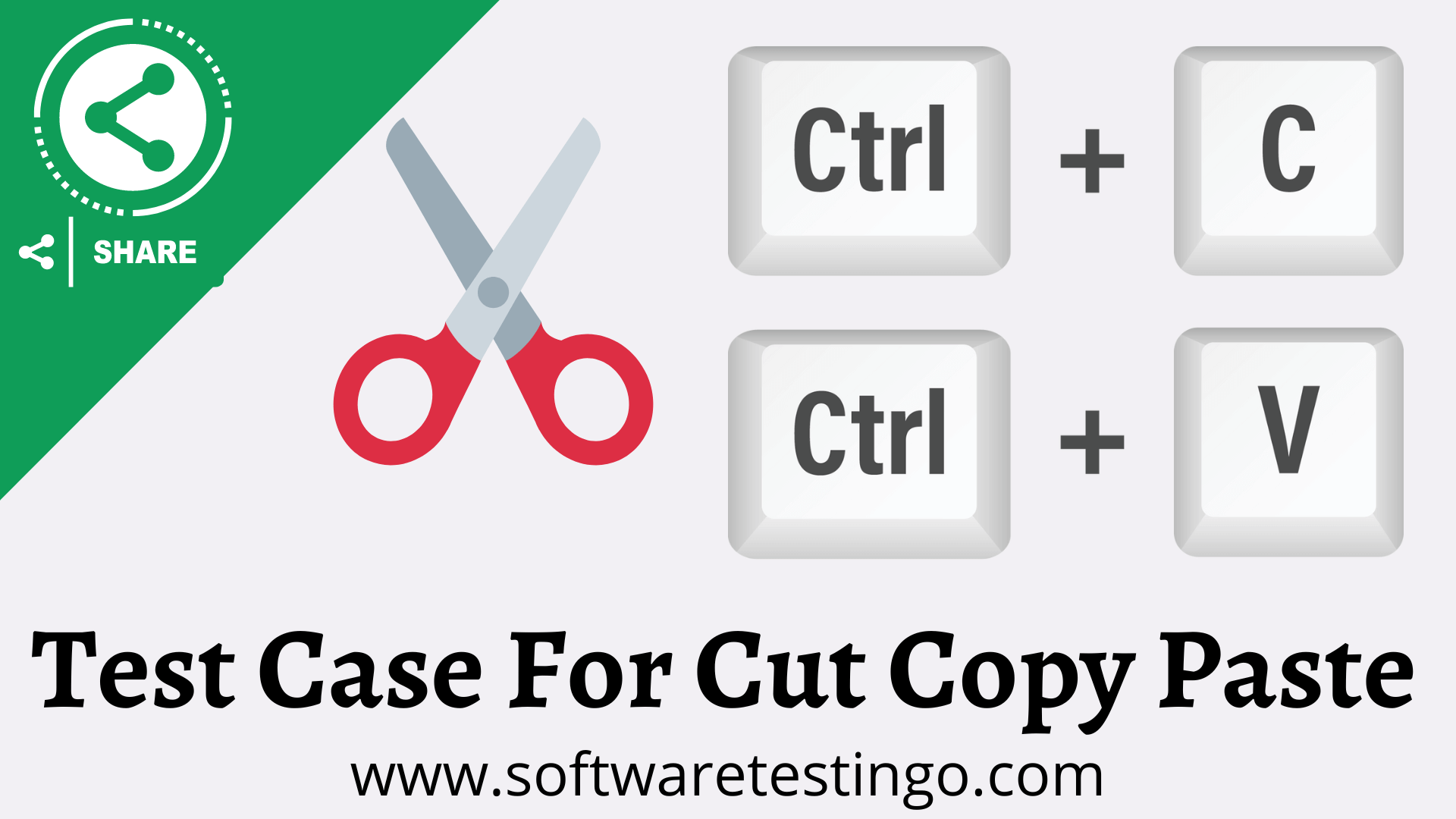
Functionality Copy Paste Test Cases
- Verify that you select any file image, video, document, etc., on the desktop screen, then cut by Ctrl+X and paste it into the same screen repeatedly, but it should not be duplicated.
- Please verify that you select any Text in any editable document, then cut by Ctrl+X and paste by Ctrl+V it into the same document repeatedly. Then, that text should be duplicated if the paste process applies multiple times.
- Verify that content (text, images, videos, documents, etc.) should be on any screen to apply the Cut-Paste functionality.
- Verify whether the available content can be selected for Cut by clicking and/or dragging the mouse’s cursor with left click hold.
- Verify that the available content is displayed and selected by dragging the mouse’s cursor with left click hold over the contents for Cut.
- Verify whether the selected text, image, videos, documents, etc., can be cut and removed by pressing Ctrl+X.
- Verify that the cutout files do not show in the previous location.
- Verify whether the selected cut-out file text, image, videos, documents, etc., can be pasted by using Ctrl+V or not.
- Verify whether the cut-and-paste text, images, videos, documents, etc., are correct in terms of number, quantity, format, or size.
- Verify whether the selected text, image, videos, documents, etc. The copy is pasted multiple times using either the short-cut key Ctrl+X & Ctrl+V method or mouse right-click.
- Verify whether the cut-out text, image, videos, documents, etc., can be pasted by right-clicking on the mouse and selecting the paste button.
- Verify whether the Cut and Paste functionality should work on the non-editable screen.
Test Case for Copy Paste Functionality
- Verify that you select any file image, video, document, etc. On the desktop screen, copy it by Ctrl+C and paste it on the same screen repeatedly. Check whether it should create duplicate files with unique names or not.
- Please verify that you select any Text in any editable document, then Copy by Ctrl+C and Paste by Ctrl+V it into the same document repeatedly. That text should be duplicated if the paste process applies multiple times.
- To apply the Copy-Paste functionality, verify whether the content (text, images, videos, documents, etc.) should be on any screen.
- Verify whether the available content can be selected for Copy by clicking and/or dragging the mouse’s cursor with left click hold.
- Verify whether the available content is displaying selected by dragging the mouse’s cursor with left click hold over the contents for Copy.
- Verify whether it can copy the highlighted files’ text, images, videos, documents, etc., by pressing Ctrl+C or right-clicking the mouse and selecting the Copy option.
- Verify whether it can paste the copied text, images, videos, documents, etc. By selecting Ctrl+V or by right-clicking and selecting the Copy option.
- Verify whether the copied and pasted text, images, videos, documents, etc. Are you correct regarding the number, quantity, format, or size?
- Verify whether the selected text, image, videos, documents, etc., are copied or pasted multiple times using the short-cut key Ctrl+C & Ctrl+V method or mouse right-click.
- Verify whether the copied text, images, videos, documents, etc., are present in their previous location.
- Verify whether the Copy and Paste functionality should work on the non-editable screen.
The Cut Copy Paste Test Scenarios will be updated occasionally and as per your comments.
