File Upload Test Cases & Upload File Test Cases: This article will discuss test cases for file upload. Most cloud apps, including mail apps like Gmail, file sharing apps, and file transfer features. The file upload feature often has a javascript enabled or AJAX call. Before we write the test cases, let’s discuss some test scenarios and requirements.
To test effectively, the file upload module must develop specific functionality. For example, here are some requirements for file upload features that must be a good module in your web app.
| Post On: | Test Case For Web Page File Upload |
| Post Type: | Test Case Template |
| Published On: | www.softwaretestingo.com |
| Applicable For: | Freshers & Experience |
| Have You Checked | Our Telegram Group |
When you go for an interview, the interviewer asks the same questions differently: write test cases for an app that uploads files from a remote machine to the cloud, file upload test cases, upload file test cases, test cases for file upload, file upload test scenarios, test cases for video uploading, how to write test cases for file upload, file upload test, test cases for google drive, file upload test, test upload file, file upload security testing.
While some features can be implemented within the application, we should also consider the file upload feature in terms of security issues. Here are some security options to check while testing the application.
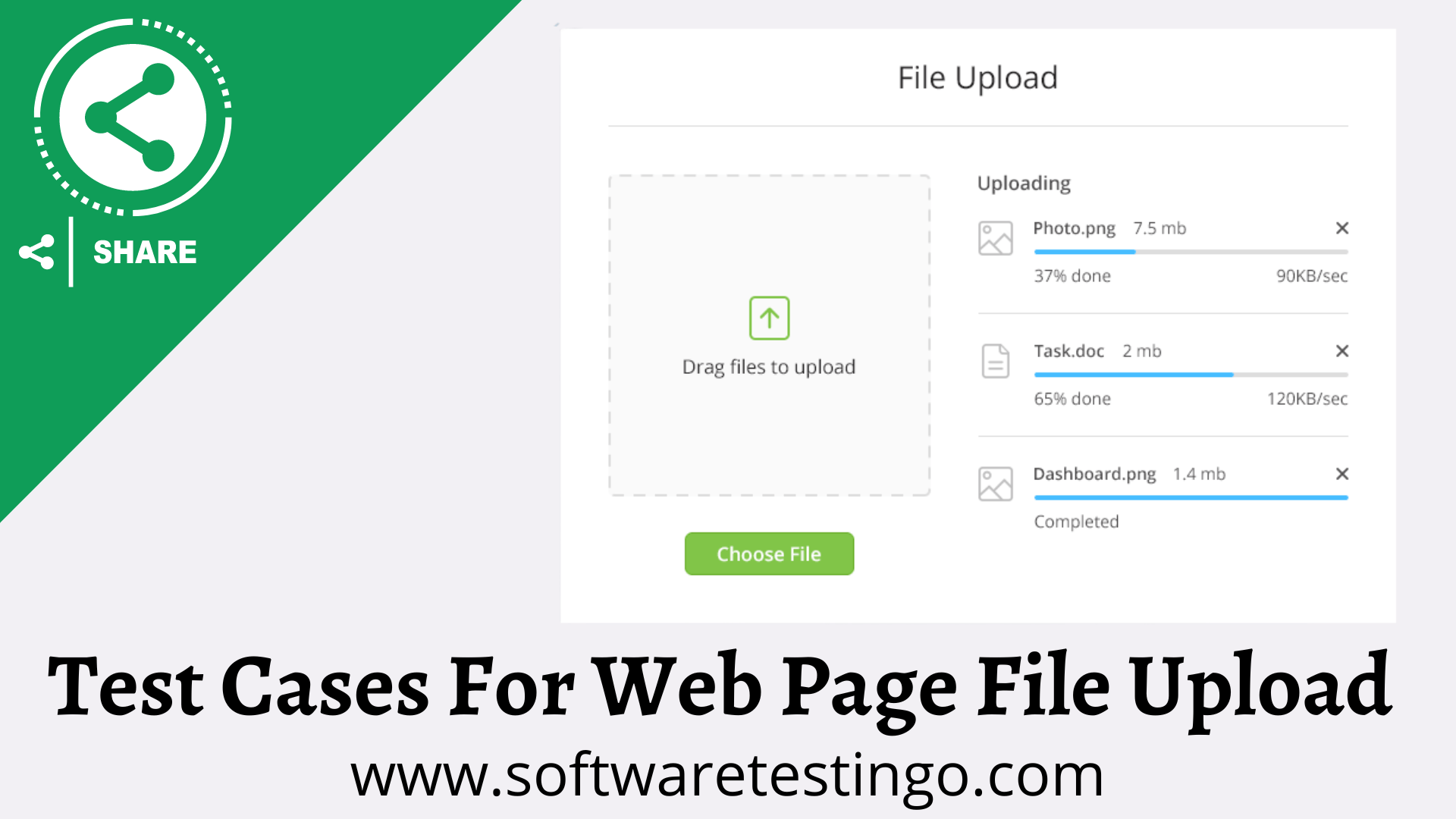
Upload File Test Cases
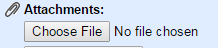
- Check whether the file upload button or link is present on the webpage.
- Check if the upload button or link is clickable.
- Check if the whole button or text is clickable.
- Check the upload functionality is working and functional by uploading a file.
- Check if any icon is added with the button text; if yes, check if the alignment is per the requirement document.
- Check on the click of the upload button or link. A window is opening, where they should be open to select the file.
- Check if a user is limited to selecting single or multiple files.
- Check if the user is allowed to upload multiple files at once.
- Check the application behavior by uploading a large name file.
- Check if the uploader shows a “success” message after the upload
- Check if the error message is displaying if file uploading fails.
- Check if the file order should be the same as the files uploaded or both cases, one by one and multiple files uploaded.
- Check if the user can only upload the allowed files—for example, doc, Docx, pdf, or image files like jpg, png, etc.
- Check if a proper error message should be shown if the user tries to upload the file, which is not allowed. The file type is not allowed.
- Check if the error message displays if the file size is larger than the allowed one.
- Check if an error message should be shown if the user tries to upload more files than the allowed limit.
- Check whether the upload file progress is showing or not.
- Verify If you allow only a specific set of files, whitelist those file types.
- Check the file upload module to identify the file type recognizer functionality built into it.
- Check if the file upload feature should remove the special characters within the text area field provided.
- Check if the file upload is allowing alphanumeric content in the file names.
- Check the File upload window; don’t accept empty files with an extension that leads to SQL injection.
- Verify if the user is restricted to typing file names; offer a file browsing dialog box to the upload button.
- Check if the users are allowed to upload the same file multiple times.
- Check while uploading a file by clicking the cancel button. The window should be closed.
- Check if the user is allowed to upload the locked file.
- Check If the user tries to upload a locked file, then only the file should upload by entering the correct password.
- A proper error message should be shown if the password added for the protected or locked file is incorrect.
- The file name should be the same and displayed after uploading it.
- Check if the uploaded file extension is shown with the file name.
- Check if the file size is displaying with the file name.
- Check is … 3 dots should be displayed if the file name is too large and disturbs the design.
- Check by Trying to upload the file as a guest or anonymous user. (If file upload is allowed only for registered users)
These are some of the basic options to check regarding security testing of the file upload module — a typical File Upload feature on file upload sites like Dropbox or Google Drive.
Test Cases For File Upload – Drag & Drop
It would help to consider some test cases and scenarios while manually testing the module.
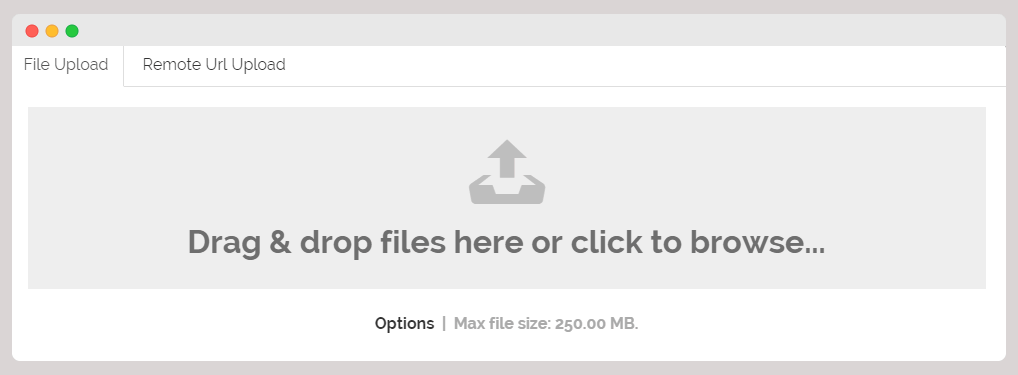
- Check if the uploader is limited to selecting a single or multiple files.
- Check if the uploader allows the drag-and-drop type feature.
- Check if the uploader requires browsing the file using the browse button.
- Check if the uploader depends on any third-party plugin.
- Check if the uploader is custom-built or makes use of the existing framework.
- Check if the uploader supports drag and drop from the tablet app.
- Check if the uploader includes the progress bar to show the estimated time left for file upload.
- Check if the file size and type are displaying after uploading.
- Check if the file uploader has any file size requirements.
- Check if the uploader accepts image files in the format – jpg, gif, png.
- Check if the uploader accepts document formats – pdf, doc, txt, xlsx.
- Check if the uploader has any other specific application format requirements.
- Check if the uploader has any specific file format blacklisted for security reasons?
- Check that the uploader whitelists some of the file formats.
- Check if the system allows canceling the upload.
- Check if the error message is displaying if file uploading fails.
- Check if the error message is displaying if the file is uploaded partially.
- Check on dropping the file in the marked area; the file should not open on the browser.
Test Cases For Google Drive
- Check whether the user can Google Drive with a logged-in user or not.
- Check whether the user can upload a single file or not.
- Check whether the user can upload a text file or not.
- Check whether the user can upload an image file or not.
- Check whether the user can upload a video file or not.
- Check whether the user can upload a doc file or not.
- Check whether the user can upload Excel files or not.
- Check whether the user can use multiple files or not.
- Check whether the user can upload a single folder or not.
- Check whether the user can upload a zip folder or not.
- Check whether the user can upload multiple folders or not.
- Check whether the user can create a new folder or not.
- Check whether the user can drag and drop any folder or not.
- Check whether the user can create a document file or not.
- Check whether the user can create a spreadsheet file or not.
- Check whether the user can create slides or not.
- Check whether the user can create forms or not.
- Check if the user creates and edits into files; then autosave should work properly.
- Check whether the file should be opened in a new tab or not.
- Check the maximum storage capacity, which should be 15 GB.
- Check usage storage capacity should be displayed as expected.
- Check whether the user can access my drive, computers, recent, starred, and trash sections.
- Check whether the user can see the list view or not.
- Check whether the user can see in a grid view or not.
- Check whether the user can sync data or not.
- Check whether the user can delete the file or not.
- Check whether the user is unable to restore the file or not.
Test Cases For Upload File Conclusion
Nowadays, we need to upload files as we take photos, videos, and selfies from our smart devices or upload official documents from our system or laptop, etc. Due to all these usefulness, we need to test the Upload Functionality, so I am publishing some of the test scenarios:
You can try These test cases while testing the file upload feature of web apps. If you have a suggestion for additional features to test or have any idea of missing one, please let me know in the comments. I’d appreciate it if you shared the article on social media.

Dear Team,
Please give me some tips, means points how to write test cases with important points.
Hi revathy,
First you need to understand the application then you can can write test cases in a better way and also the understanding will help you to get more possisble scenario of the application.
If i have to write test cases related to user story which contains some invalid files (word.jpg,MP3,.flv, .CSV, duplicate files) uploading. Than what typ of test cases I sud write only +ve test case or -ve too. If only +ve than sud I write test case only for those file i.e only for .CSV, MP3 etc. If -ve than give some examples for -ve test cases