So far in this course, we have installed Git on our systems, and, as we already know, we’ll be using the Git Bash interface throughout the rest of the course. We’ve covered the basic concepts and terminology used in Git, so now it’s time to get stuck in and start using Git bash for some practical tasks.
With this Git blog post, we are going to discuss the following:
- What is Git Help?
- How to list all the Git Commands
- How do I get help on a particular command?
- How to open Git official doc help from Git Bash?
Let us discuss them one by one. So, we are going to start with the following:
| Post On: | Git Help |
| Post Type: | GIT Tutorial |
| Published On: | www.softwaretestingo.com |
| Applicable For: | Freshers & Experience |
| Get Updates: | Join Our Telegram Group |
What is Git Help?
To understand an application in a better way, the Software-developed organization provides a help section. Here, Git also provides the GIT help section.
If you’re new to Git, the help option is a great way to get started. To access the Git Help menu, simply type “git help” into your Bash terminal.
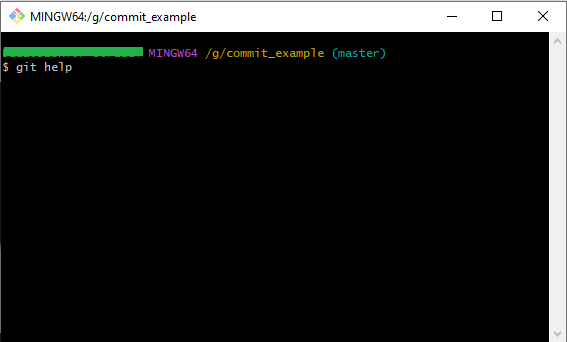
Hit enter to execute the command.
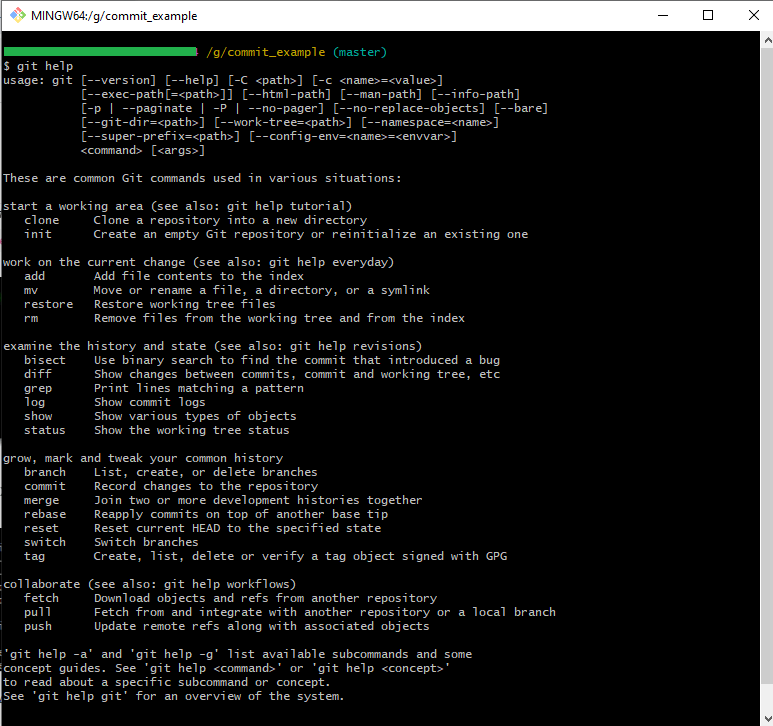
This command will display all the information about Git. This is brief information to get any beginner started. Below, you’ll find the most common commands used in Git. Although this is just a brief introduction, we’ll explore all of the available commands in the next section.
How to List all the Git Commands?
Above, we have discussed one of the git beginner commands, git –help, which the users mostly use. The list command is a great way to get more specific results and find the perfect commands for your needs.
To see a list of all available Git commands, use the following command.
*git help -a or git help –a or git help –all
Note: When you are writing any command, don’t place space between two hyphens (–)
Enter the git command, and then hit the enter key on your keyboard to execute the command.
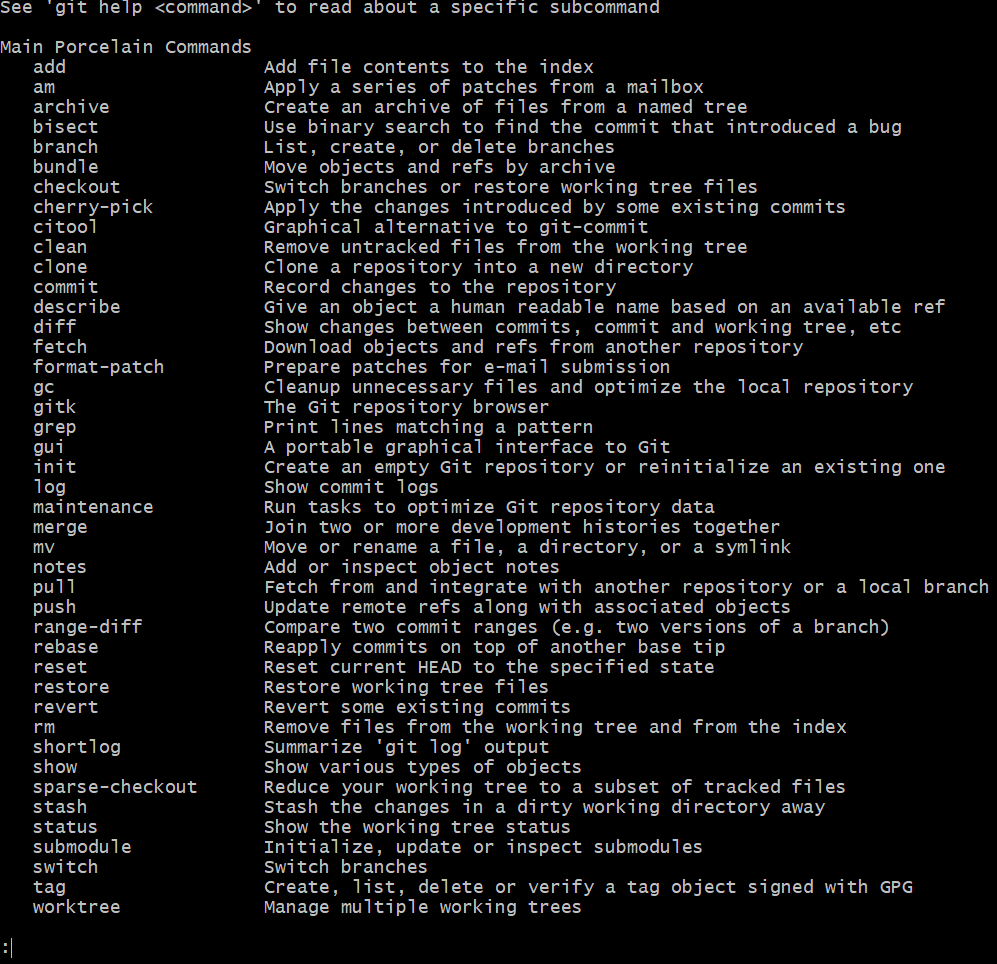
Note: After executing the command, you can hit the Q button on your keyboard if you want to come out from that console.
This will show you all the available commands in Git. If you scroll down to the end after each command, you will see three lines of information. This is constant no matter what command you execute.
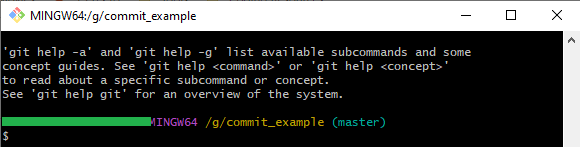
One of the advantages of Using git bash is that if you are using any wrong command, then case Git bash will suggest the correct command. For example, I want to list down all the commands of git; to do so, I have to type git help –all. But I missed entering one hyphen.
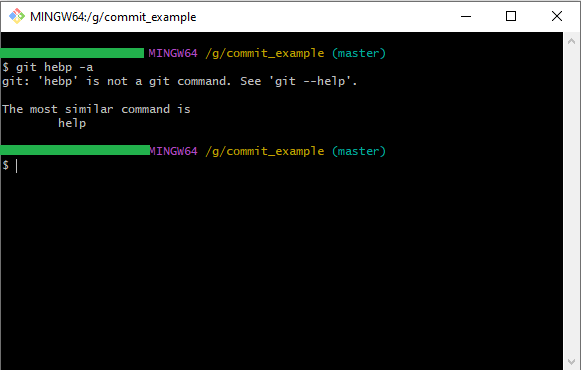
The text says that the command may have been meant to have two dashes but only has one. Let us move to the next section, where we can discuss how we can use the help command with a particular command.
How do you access Help on a particular Command?
If you need help with a particular command, it’s easy to find. In the section above, we listed all of the available commands in Git. This is a great resource if you don’t know a particular command or want to learn more about it. If you already know the name of the command you’re looking for, you can also find its syntax here.
In both cases, you can use the following steps to tell you about the particular command in detail.
- First, list down all the commands by executing the command git help –all.
- Choose a command on which you want to know
- Type the below command with your chosen command and hit enter.
git help <chosen command>
Note: Execute command without brackets<>.
When you execute the command, it will open the browser page. The following page will contain information about the command that was inputted. The current information should be enough for any beginner to start and attempt using some commands. The next section will demonstrate how to get official documentation help in git bash.
Earlier in this post, we discussed the three-line information which is displayed at the end of the result. If you read those lines, then you will find git help -g. If you type “git help -g” into your terminal, a list of concept guides will come up. These guides are designed to help you understand and use git more effectively. Let’s take a closer look at this command.
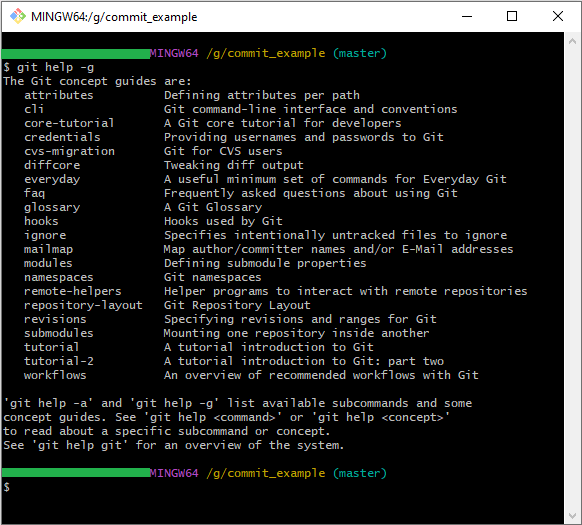
To view the available Git guides, navigate to the Guides page. Each guide summarizes what is covered and included on the page. For example, the “attributes” guide defines attributes in git per path, and the “everyday” guide includes common commands.
If you want to open any guide, then you need to execute the below command.
git help <guide_name>
Once the command gets executed, it will open the manual page in the browser.
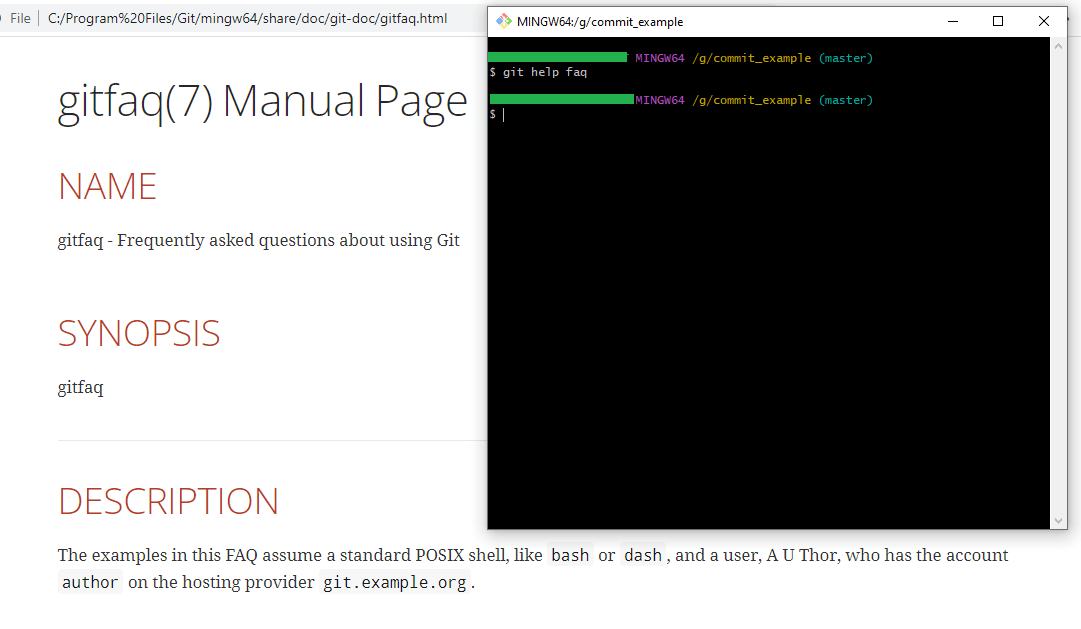
Conclusion:
We have now reached the end of this git help tutorial. I hope you can now spend some time on git bash and practice all of these commands. If you are facing any errors or doubts, you can ask in the comment section.
