Gmail Test Cases In Excel Sheet Of Compose Mail, Login Page, Gmail Inbox & Registration Page: Gmail is a widely used email platform which demands detailed testing to guarantee seamless user experiences. Let’s see the essential test scenarios, specifically for Gmail.
Test cases for Gmail login include a range of considerations, ranging from authentication protocols to handling diverse inputs. On softwaretestingo, we provide a repository of invaluable test case insights for the Gmail login page, offering a structured approach for quality assurance.
| Post On: | Test Case For Gmail |
| Post Type: | Test Case |
| Published On: | www.softwaretestingo.com |
| Applicable For: | Freshers & Experience |
| Never Miss To Join: | Telegram Group |
Furthermore, a detailed examination of Gmail functionalities extends to composing and sending emails. Systematic test cases for composing mail and exploring the intricacies of attachment handling, formatting options, and ensuring seamless communication. These scenarios are crucial to guaranteeing the flawless performance of Gmail’s email composition feature.
As we navigate the landscape of Gmail testing, the integration aspect cannot be overlooked. Robust integration testing scenarios for Gmail, available in PDF format, elucidate the intricacies of system interactions. A meticulously designed set of 200 integration testing scenarios offers a comprehensive blueprint for validating the seamless integration of Gmail functionalities.
In the pursuit of thorough testing, an organized approach is indispensable. The integration testing scenarios for Gmail are diverse and available in an easily accessible PDF format. This repository encompasses an exhaustive range of scenarios, ensuring a systematic evaluation of Gmail’s integrated features.
In summary, the significance of meticulous testing for Gmail cannot be overstated. From login page intricacies to composing emails and comprehensive integration testing, a strategic approach to test case development is paramount. The provided keywords underscore the depth and breadth of testing considerations for Gmail, serving as a guide for testers dedicated to ensuring the reliability and performance of this widely utilized email platform.
Gmail Test Cases
Before writing about any test scenario, try first to find out a few things like:
- What are the elements of that screen?
- Write a Test case on each object.
- Try to find out all possible positive & negative test scenarios.
- Also, try to cover all types of test cases like functional & non-functional test cases.
If you have a mock of the screen of the requirement, then it will be easy for you to find out all the elements easily. But you never get this chance; at that time, you have to think of yourself.
Test Cases For Gmail Sign-Up
- Check if all fields are on the page as per the requirement document.
- Check that all the compulsory fields are marked with *.
- Check for a better user experience checkbox, radio button & dropdown are used on the Gmail registration page.
- Check the position of the reset, submit, and cancel buttons location.
- Check after filling in all mandatory fields. If the user hits the submit button, then that should be sent to the server.
- Check after filling in all the fields. All field values should be cleared if the user clicks the reset button.
- Check Validation messages are displaying as per the input values on the client side.
- Check without filling in all the mandatory fields. If the user clicks on the submit button, then missed compulsory fields should be highlighted with red, and a validation message should be displayed.
- If the user leaves some optional fields blank and clicks the submit button, the filled data should be forwarded to the server without displaying any error.
- Check the maximum allowed characters for the input fields.
- Check only valid dates; emails only allow for the Date and email fields.
- Check for the input fields leading, and trailing space is trimmed automatically.
- You should get a validation error message if you submit the same request to the server multiple times.
Test Scenario For Gmail Login Page
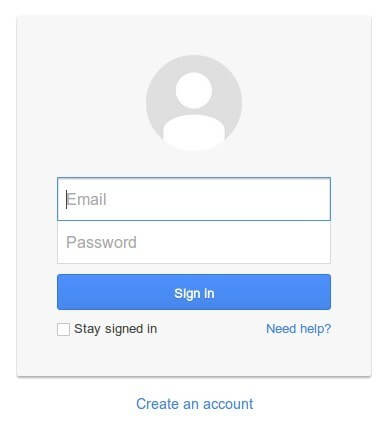
- Check if the login screen has all the elements like username field, password field, submit button & forget password links present as per the specification document. [ Check Forget Password Test Case and Test Cases For Password Field ]
- Check whether the cursor is blinking on the email field by default.
- Check whether any email validation functionality is available for the email field. [ You can get the Complete Test Cases For Email Field Here ]
- Check if the user can log in successfully after entering a valid username and password.
- If a user enters an invalid username or password, then the user should not be able to log in.
- Check whether validation messages are displayed correctly based on the input values.
- Check all the filled values of the user name and whether the password field is clear after clicking the reset button.
- Check the password field values are displayed in masked formats like asterisks or bullets.
- Check if there is any limit for unsuccessful attempts.
- Check if there is any session time-out present for a login user.
- Check what the time-out duration for the login screen is.
- Check if the username and password field values can be copied or not.
- Check if the right-click functionality is disabled or not on the login screen.
Test Cases For Gmail Inbox
Now, we will discuss the possible scenarios when you receive an email.
- Check that the recently received unread email is highlighted and bold in the Inbox section.
- Check if all the elements of the received email are correctly displayed or not.
- Check whether the user clicks on the new email; it redirects the user to the email content.
- Check if the email content is displaying in the proper format or not.
- Check the attached documents of the email are downloadable.
- Check the already-read emails should not be the highlight.
- The number of unread email counts should be displayed beside the inbox text box.
- Check if the count is increased per the number of new emails you have received.
- Check the count is increased when you mark an email as unread.
- Check after opening or make as read an email. The count should be decreased.
- Check the names are visible to all the users whose names are present in the CC & To section.
- Check those names or emails are present in the BCC section and should not be displayed to others.
- You can receive emails from other domains like Yahoo, Outlook & Hotmail.
Test Cases For Compose Mail
- When the user clicks the compose email button, a new popup should be displayed with the headers as a new message.
- Check the user’s ability to enter email ID in the TO, CC, and BCC Sections.
- Check whether the auto-suggestion list of previously entered email IDs is displaying when filling out the email.
- Check if multiple commas can separate multiple email IDs of TO, CC, and BCC sections.
- Check the user can enter the subject line in the subject text box.
- Check the user can type in the email body area.
- Check users can format the email body content by using the editor options.
- The check is the user can add files in the attachment section.
- The check is the user can add images in the email body area.
- Check all the users who received the emails whose email IDs are mentioned in the TO, CC & BCC sections.
- Contact information should be displayed when the user places the mouse hovers on the email id.
- After hitting the send button, the recent send mail should be displayed in the sent mail section.
- Check after hitting the send button. The email should also be delivered successfully to the NON-Gmail ID.
- After composing the email, if not sent, then it should be stored in the Draft section.
- Check the maximum number of email IDs that can be added in the TO, CC & BCC sections.
- Check the maximum number of characters allowed in the email body area.
- Check the maximum number of characters allowed in the subject text box.
- Check the maximum size of the attached file in the email.
- Check the maximum number of the attached files in an email.
- Check if special characters are entered mistakenly in the TO, CC, or BCC section, and when you hit the send button, an error popup should be displayed.
- Check if the subject is not filled; when you enter the send button, it should display that time. After accepting the popup, the user can enter the email’s subject.
Negative Test Cases For Gmail
- Verify that a different password in the confirm password field is working fine.
- Verify that as we hit the next Button without entering the User name, then check if it works.
- Verify that as we hit the next Button without entering the date of birth, then check if it works.
- Verify that as we hit the Verify Button without entering the verification code, then check if it works.
Bonus:
You can also get the Gmail Integration Test cases for the Gmail Application. You can also go through this for a better understanding of the application.
Download The test cases for Gmail in an Excel sheet.
Conclusion:
The thorough development and execution of test cases for Gmail play a pivotal role in ensuring the platform’s reliability and user satisfaction. From scrutinizing the login page to evaluating email composition and delving into integration scenarios, each test case serves as a crucial checkpoint in delivering a seamless email experience.
As we refine and enhance our testing methodologies, your feedback becomes invaluable. We invite you to share your thoughts, suggestions, or experiences related to Gmail test cases. Your insights contribute to improving our testing practices and the overall user experience. Feel free to leave your comments below, and let’s collectively strive for excellence in Gmail testing.

Adding one more Test scenarios for Compose mail Functionality
– Verify the contact information by hovering mouse on E-mail id’s.
Thank Nidhi, We have added this scenario in the compose email section.
verify new message can also be saved in drafts
verify close ,minimize,maximize new message pop-up
verify Schedule Send
verify failed delivery if email id is wrong
verify minimize,maximize and close new message option
verify failed delivery message is generated
verify schedule send option
saved mails stored in drafts
can send option have separate test scenarios or included in compose functionality??
gmail inbox not opening to send mails
how to get along with receiving and sending Emails