Test Case For Profile Photo Upload Or Test Scenarios For Profile Photo Uploading Process: For manual testing of Photo upload functionality, the following are some of the test scenarios for profile photo uploading the process/ test cases for profile photo upload that you can write:
| Post On: | Test Case For Profile Photo Upload |
| Post Type: | Test Case Template |
| Published On: | www.softwaretestingo.com |
| Applicable For: | Freshers & Experience |
| Join Here: | Software Testingo Group |
Test Cases For Profile Photo Upload
Hey, Writing test cases for uploading profile pictures are not just creating steps but presenting how a layman can reach their destination and what he/she needs to check during the journey. So, to create a profile photo upload test cases, the first step is to create high-level scenarios.
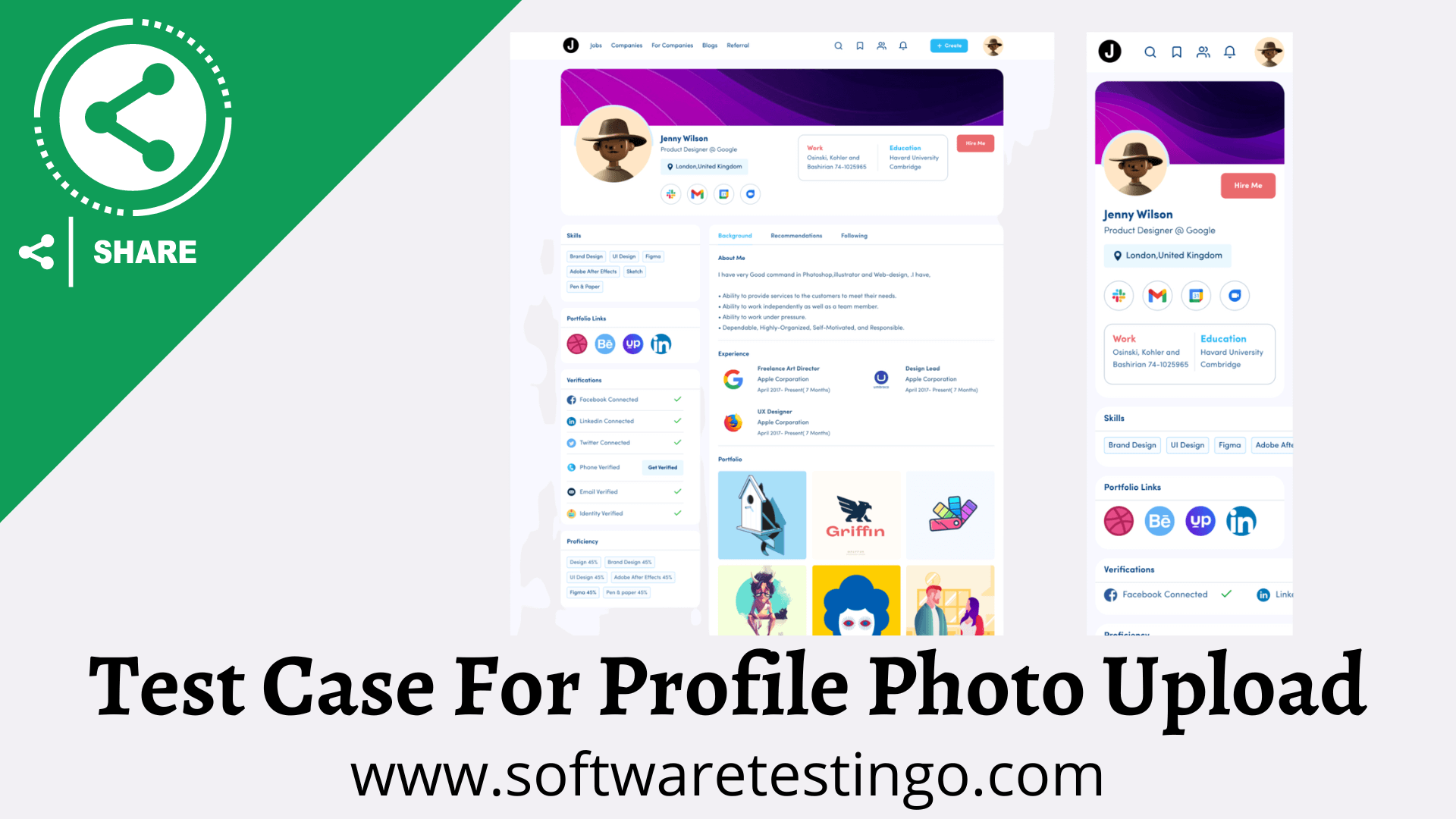
With scenarios, we will know what areas to cover to test the functionality. After writing scenarios, converting the same into the test case with the action performed and expected results would be easy. We can cover the below scenarios:
- Check whether the Upload Image button is clickable or not.
- Check whether the entire button with button text is clickable or not.
- Check on the Click Upload button; it should ask for the location for the upload.
- Check if the warning message is displaying or not with the click of the upload button without selecting any image.
- Check if there is any restriction on the size of the image file to upload.
- Check if the images are uploading and whose names have space or special characters.
- Check if the user can upload an image where the name is duplicated.
- Check whether any progress bar is displayed during uploading.
- Check whether the upload button is disabled when a file upload is already in progress.
- Check after the upload if the user can see the image or not.
- Check if someone clicks the refresh button and if the image is uploading.
- Check whether the user gets the warning message on clicking the upload button post-upload.
- Check if the multiple-image upload functionality is implemented or not.
- Check the order of the uploading images, the same as the image uploaded.
- Check whether uploading by drag and drop image functionality is working or not.
- Check whether the image is uploading if the user clicks the cancel button while uploading the file.
- Check if proper upload guidelines are mentioned for the pic upload, such as size, resolution, inappropriate naming, etc.
- Check the allowed image file extensions like .jpg, .jpeg, .bmp, .gif, .png, .svg, and .ico for uploading images.
- Check if the user gets warning messages on uploading non-image files like extension .doc, .docx, .xls, .xlsx, .pdf, .rar, .zip, etc.
- Check on the click upload button if the file selection dialogue shows only supported files listed.
- Check the alignment of the photo after uploading.
- Check whether tools like crop, edit, beautify, etc., options display after uploading the image.
- Check by uploading images of specific width and height if the specified image is accepted or otherwise rejected.
- Check the image quality after upload. The quality of the image should not be changed after uploading the image.
- Check on uploading pictures and see if the previous picture gets replaced.
- Check whether file size restrictions (Minimum Size, Maximum Size) are working.
- Check whether the image size is shown or not with the uploaded image.
- Check if there is a Profile Picture that exists. Then deleting should open a Confirmation Dialog Box or delete the Picture directly.
- If the User selects YES, delete, then the Picture should be deleted and replaced with a blank/default Profile Picture icon.
- If the User selects NO, don’t delete, then the Picture should remain as it is.
- If no Profile Picture is there, tapping Delete should show an error.
Final Words
I hope you have found some valuable information in this post. Feel free to update us; you can do that by putting the updated information in the comment section. Let me know if you need more information or have any suggestions. Then, you can comment on that in the comment section.

Test Scenario 1: Check windows maximize, minimize and close functionality
Test Scenario 2: Check if the window is re-sizeable
Test Scenario 3: Check for image upload functionality
Test Scenario 4: Check for uploaded image path
Test Scenario 5: Check image upload with image size greater than the max allowed size. The Proper error message should be displayed.
Test Scenario 6: Check image upload functionality with file types other than images (e.g. txt, doc, pdf, exe etc.). A Proper error message should be displayed.
Test Scenario 7: Email addresses should be validated before sending emails.
Test Scenario 8: Check emails with attachments.
Test Scenario 9: Email subject should not be blank.
Test Scenario 1: Check windows maximize, minimize and close functionality
Test Scenario 2: Check if the window is re-sizeable
Test Scenario 3: Check for image upload functionality
Test Scenario 4: Check for uploaded image path
Test Scenario 5: Check image upload with image size greater than the max allowed size. The Proper error message should be displayed.
Test Scenario 6: Check image upload functionality with file types other than images (e.g. txt, doc, pdf, exe etc.). A Proper error message should be displayed.
Test Scenario 7: Email addresses should be validated before sending emails.
Test Scenario 8: Check emails with attachments.
Test Scenario 9: Email subject should not be blank.
PLEASE solve it
– test case id
– test case
-test case name
-input data
-expected output