Test Case For SSO (SSO Login Test Cases) Single User Login: Before Writing the test case for Single sign-on, let us know how the Single sign-on works. Which helps in writing the test cases accurately.
What is a single sign-on or SSO Login?
Single sign-on (SSO) or SSO Login is a property of identity and access management (IAM) that enables users to securely authenticate with multiple applications and websites by logging in only once with just one set of credentials (username and password).
The application or website the user tries to access relies on a trusted third party to verify that users are who they say they are with SSO.
| Post On: | Test Case For Single User Login |
| Post Type: | Test Case Template |
| Published On: | www.softwaretestingo.com |
| Applicable For: | Freshers & Experience |
| Join Here | Software Testingo Group Link |
How does authentication work without SSO?
Without a single sign-on, each website maintains its database of users and their credentials. This is what happens when you try to log in to an app or website:
The website first checks to see whether you’ve already been authenticated. If you have, it gives you access to the site. If you haven’t, it asks you to log in and checks your username and password against the information in its user database.
After login, the site passes authentication verification data as you move through the website to verify that you are authenticated each time you go to a new page. The authentication verification data is usually passed as either cookies with session data or as tokens, which don’t track the session and are faster to process.
How To Test SSO Login?
SSO (Single Sign-On) Login is a method of logging in to an online resource using one account that authenticates you as the account owner. SSO Login can be used for many different websites and applications, making it a convenient way to access resources without remembering multiple logins or passwords.
To test whether your site offers SSO login capabilities, visit the login page and enter your username and password into the appropriate fields. If you can Log In successfully, your site likely offers this feature. However, if you experience any issues logging in (for example, being directed back to the main homepage), then please get in touch with support so that they can troubleshoot the issue.
SSO Test Cases
I provide you a list of test scenarios and some functional test cases for single-user login:
- All mandatory fields should be validated and indicated by an asterisk (*) symbol.
- Field length validation for the User name (6-12 chars) and Password (6-12 chars)
- Field labels should be standard; e.g., a field accepting a user’s first name should be labeled properly as ‘First Name.’
- Validation error messages should be displayed properly in the correct position.
- All error messages should be displayed in the same CSS style (e.g., using red color).
- General confirmation messages should be displayed using CSS rather than error messages style (e.g., using green color).
- Tooltips text should be meaningful.
- Dropdown fields should have the first entry as blank or text like ‘Select’.
- Delete functionality for any record on a page should ask for confirmation.
- Input fields should be checked for the max field value. Input values exceeding the specified max limit should not be accepted or stored in a database.
- Check all input fields for special characters.
- Check for timeout functionality. Timeout values should be configurable. Check application behavior after an operation timeout.
- Check numeric input fields with character input values. A proper validation message should appear.
- All fields on a page (e.g., text box, radio options, dropdown lists) should be aligned properly.
- There should be enough space between field labels, columns, rows, error messages, etc.
- The scroll bar should be enabled only when necessary.
- Font size, style, and color for the headline, description text, labels, infield data, and grid info should be standard as specified in SRS.
- After clicking an input text field, the mouse arrow pointer should change to a cursor.
- The user should not be able to type in the drop-down or select lists.
- Information filled by users should remain intact when there is an error message on the page submission. The user should be able to submit the form again by correcting the errors.
- Check if proper field labels are used in error messages.
- Tab and Shift+Tab order should work properly.
- Default radio options should be pre-selected on page load.
- Dropdown field values should be displayed in a defined sort order.
- Field-specific and page-level help messages should be available.
- Check if correct fields are highlighted in case of errors.
- Check if dropdown list options are readable and not truncated due to the field size limit.
- All buttons on a page should be accessible by keyboard shortcuts, and the user should be able to perform all operations using a keyboard.
- Clicking on Sign Up should take the user to a registration page.
- Clicking on ‘Log out’ should take the user back to Home Page.
- If the user clicks on the “Remember me” option, he should be redirected to the appropriate page on the next login.
- The user should be redirected to an appropriate page for the Forgot password option.
- I forgot the password link should be present on the form.
- The reset button should clear data from all the text boxes in the form.
- The user should be redirected to the Login page if the URL is bypassed.
- All the test cases should be separately run for logged-in and not logged-in users.
- Browser compatibility for the search functionality should be verified.
- The User Interface of the page, which shows only one search result or does not give any search results, should be presentable and consistent.
- Verify the user gets a validation message if the Login button is clicked, leaving all fields blank.
- Verify that the user gets a validation message if an invalid username and valid password are used.
- Verify that the user gets a validation message if a valid username and invalid password are used.
- Verify that the password field is encrypted.
- Verify that the user can log in successfully if a valid username and password are entered.
- Verify that the user is logged in to the system using the first browser; if he attempts to log in from the second browser, he should automatically be logged out from the first browser.
- Verify max length and field validation for different characters in the fields
- Verify that the password is not passed as clear text after clicking on the login
- Verify that the password is not saved in clear text in cookies.
- Verify that cookies are persistent or non-persistent
Test Case For Login Field
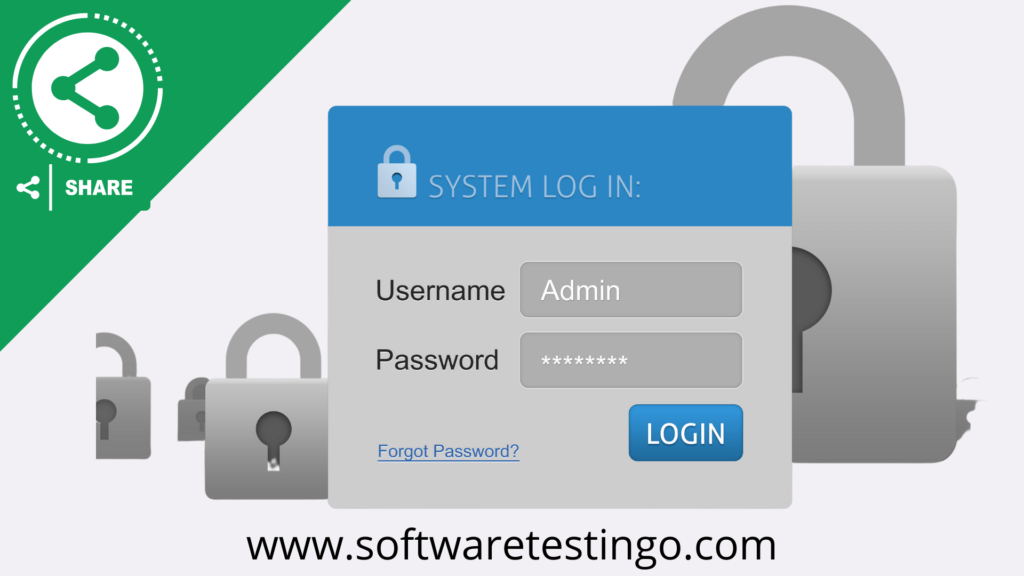
Answer: The generally derived test cases for Login functionality are:
- The login page should have a valid URL.
- Check with all possible negative scenarios. The user should not be able to log in with the below combinations.
- The valid username and an invalid password.
- Invalid username and valid password.
- Invalid Username and password.
- Check with a valid username and password.
- The proper error message should display for invalid username and password combinations. The error message should be clear enough for an end-user to understand.
- After clicking the Login button, the user should get logged in with valid credentials.
- Try to find the spelling and grammatical mistakes, if any.
Final Words
I hope you have found some valuable information in this post. Feel free to update us; you can do that by putting the updated information in the comment section. Let me know if you need more information or have any suggestions. Then, you can comment on that in the comment section.
