Test Cases on Facebook Chat Application: In this article, we will discuss how test cases can be used to troubleshoot the Facebook Chat application. These tests are of different types and will help us to improve the quality of the Facebook Chat application. Also, we have shared some of the other test cases on Facebook like the Facebook Login Test Case & Facebook Test Case.
Facebook Chat is one of the most useful features of Facebook. It can help you stay connected with your friends and keep a conversation going. But sometimes, it is difficult to determine whether your workplace chat desktop app has been successful working or not. This article explains how to measure chat effectiveness through a series of case studies.
| Post On: | Test Scenarios For Facebook Chat Application |
| Post Type: | Test Case Example |
| Published On: | www.softwaretestingo.com |
| Applicable For: | Freshers & Experience |
| Join Here: | SoftwareTestingo Telegram Group Link |
Facebook chat application has a lot of features, and it is very important to get a good idea about the performance of this application before putting it into production. The performance of the Facebook chat application is mostly related to the number of users that use the Facebook chat application. In order to get good performance and understand how this application works, it is necessary to test various functionalities.
It is important to keep in mind that the Facebook Chat application has changed a lot since it was developed. These test cases are written for specific versions and later we are getting the updated version of this. Then some of the scenarios may be not valid.
Test Cases on Facebook Chat Application
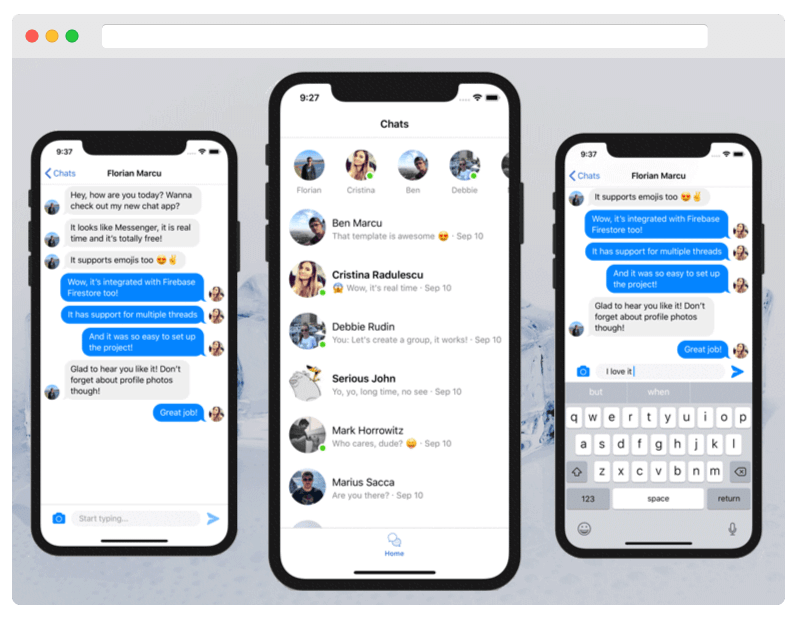
- Check the received messages counts should be displayed on the ‘Facebook Message’ icon
- Check the user gets all received messages in his inbox.
- Check that only ‘message contacts’ will display on the left-hand side of the message box
- Check the profile picture display on the left-hand side of the inbox is correct for each user
- Check ‘Active’ users display with a green dot in the message box
- Check unread messages are highlighted so that the user can identify it
- Check received messages counts should be displayed with Inbox on the ‘Messages’ page
- Check messages will get displayed in the Inbox of ‘User1’ only when ‘sender’ is connected with user1 on Facebook
- Check messages will get displayed in the ‘Other’ tab of ‘User1’ if ‘sender’ is not connected with user1 on Facebook
- Check the user can search contacts in the message box
- Check the behavior of the chatbox if we change the network from Wi-Fi to LAN
- Check the user is able to navigate to the old conversation or can view message history
- Check the user is able to send a new message to a friend selected from the list present on the left-hand side
- Check the message gets sent after clicking on the entering button
- Check copy, and paste works in the chatbox or not
- Check whether the user is able to send special characters in Chat or not.
- Check that the User is able to share hyperlinked URLs, Emails, or not.
- Check how many words or characters can be sent at a time.
- Check that spell functionality works fine in the chatbox
- Check if the user enters a message in the textbox and clicks on the refresh button without sending it
- Check that the user is able to send smiley
- Check that the user is able to send multiple smiles at a time
- Check that if the user types smile in letters then it will look like their icon or not
- Check that the User is able to share images
- Check that an error message should get displayed after uploading an image of an unsupported type
- Check that the User is able to share videos
- Check that the User is able to share files
- Check error message should get displayed after uploading large size files
- Check that the user is able to send messages in local languages
- Check that if the user has typed any message and navigated to another tab without sending it then the message should not get removed
- Check that the user gets the appropriate message if the internet goes down while sending a message
- Check that the user is able to view which device has been used to send a message.
- Check that the user is able to delete the sent message
- Check that the user is able to delete multiple messages at a time
- Check that the user is able to view his sent messages on different devices
- Check that ‘loader’ will get displayed if message sending takes time due to connection issues
- Check that the User is able to send messages to other offline Users.
- Check that the User is able to send messages to requests to other users who are not on the contact list
- Check that the user can send direct messages to anyone from the contact list
- Check by Log into Facebook more than 2 devices at a time and try to send messages>>Sent message lists and message contact list should get updated/refreshed on every device that has logged in
- Check by typing a message in the chatbox and clicking on another menu>>should display a warning message to the user
- Check type message in chat box>>observe how much time it remains in the chatbox (when the session will expire)
- Check the blocked contacts displaying chatbox or not
- Check the unfriend contacts displaying chatbox or not
- Check the deleted message contacts displaying chatbox or not
- Check by logging in to Facebook more than 2 devices at a time>> enter message text for one friend in chatbox from mobile device>> now log out Facebook from desktop>>view typed message in mobile ( User should not get logged out and message remain as it is in the chatbox )
- Check by logging in to Facebook more than 2 devices at a time>> Type message text for one friend in chatbox from mobile device>> now change Facebook password from desktop>>User should get logged out from all devices
- Check the user is able to forward messages/images/videos from one user to another
- Check if the user typing message in the chatbox on a mobile device and call or SMS came in between>>Typed message should not get removed
- Check if the user typing message in the chatbox on the mobile device and mobile/laptop gets discharged
- Check if the user typing a message in the chatbox on the desktop and the desktop gets shut down automatically
- Check if a warning message gets displayed if a user typed a message in the chatbox and suddenly click on the close button
- Check if the user is not able to send a blank message
- Check the message contacts list will get displayed based on recent conversations
- Check whether it is displaying a warning message and asked to scan the device if users get any malicious message
Responsive Test Of Application
- Check the message functionality working on all supported Devices
- Check the message functionality working on all supported platforms/browsers
- Check the scroll bar displays wherever necessary
- Check the button size
- Check the button color
- Check the appropriate placeholder given to text boxes
- Check the appropriate tooltip given to buttons
- Check the expand/collapse buttons work properly
- Check all labels are displayed correctly
- Check the user is able to navigate using the tab key
- Verify that the arrow keys work correctly
- Verify that profile pictures display clearly
Conclusion:
Above we tried to cover as many test scenarios for Facebook Chat Application. If still, you can think about some other test cases for Facebook Chat Application then let us know in the comment section.
FAQS on Facebook Chat Application
What is the chat app on Facebook?
Facebook Messenger is Facebook’s dedicated messaging app and platform. This application supports text messaging, and voice and video calls (including group video calls).
Is Facebook Chat and Messenger the same?
Chat is on your computer and accessed via Facebook. Messenger is also part of Facebook but is an app that has to be downloaded for you to be able to use this on your device.
How can I use Facebook Chat without Messenger?
You can send messages from Facebook via your web browser and never use Messenger. It’s a lengthier process, but you won’t have to download the Messenger app.
