Forgot Password Test Cases: Here, we shared Test Cases For Forgot Passwords that we use in the website applications. Write the test cases for all fields while writing the ” forgot password ” page. There should be a combination of both positive and negative test cases. Try to cover the performance, security, and functional scenarios.
| Post On: | Test Cases For Forgot Password |
| Post Type: | Test Case Template |
| Published On: | www.softwaretestingo.com |
| Applicable For: | Freshers & Experience |
| Join: | SoftwareTestingo Telegram Group |
People reset their password when they don’t remember it. That’s the most obvious scenario you can think of while writing the test cases. People must also reset their passwords when the app has security issues.
In this Test Cases For Forgot Password post, we are trying to cover the widespread and generic scenarios of Forget password test cases. But still, we believe if you think about the more Forget Password test cases, you may find some other scenarios. Let us know in the comment section of the then-missed scene so we can update this article.
You can compare this article with forgot password test cases, test cases for forgot password, reset password test cases, change password test cases, test scenarios for forgot password, forgot password test cases in Excel, and forgot password functionality test cases.
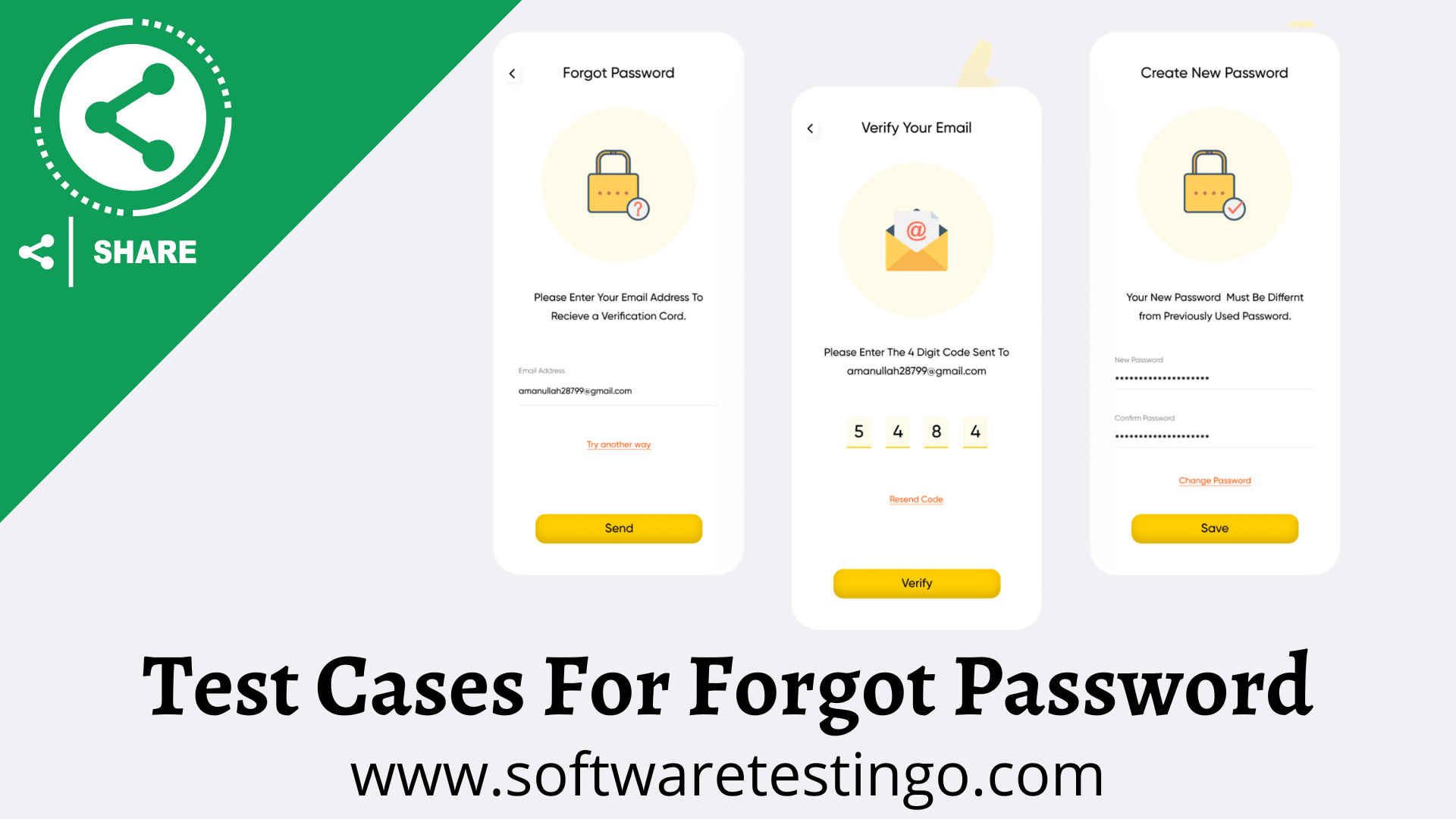
Test Cases For Forgot Password
- Check whether the forget password link is available on the login screen.
- Check on click of the forgetting password link; the user should be redirected to the forget password page.
- Check if the email field is on the forget password page to recover the password.
- Check that the forgot password page has valid fields per requirement (email text box, send button, etc.).
- Check when the user enters the valid email id and clicks the send button.
- Check the forgot password functionality when the user enters the wrong email ID and clicks the send button.
- Check the forgot password functionality when the user enters a valid email ID and clicks on the send button; a forgot password link is received on the entered email ID or not.
- Check the alert message when the user enters the unregistered email id and clicks on save.
- Check whether the Confirmation message shows when the user enters a valid registered email ID and clicks on the send button.
- Check that the recovery link is sent with the user’s mail.
- Check the sent password link. It should be disabled on clicking multiple times on the link or as per specification and requirement.
- Check the functionality to see if there is a resend button.
- Check the time duration to access the link.
- Check the link sent to the user should expire after a certain time.
- Check whether the link can be used once or how many times.
- Check that after clicking on the received forgot password link, it opens in a new window or not.
- Check whether the new password page has the valid fields as per requirement (new password text box, confirm the new password and save/submit button, etc.).
- Check whether it asks to type and retype the new password.
- Check whether the user enters the new password and retype/confirm the password. Both should match until the new password should not be set.
- Check if the error message is displaying when both passwords are not matched.
- Check whether the success message shows when the user saves the password successfully.
- Check whether, once the password is set, the account should ask the user to move to his account or exit.
- Verify Once the user has updated the password, the user should log out from all browsers and devices. (As per the requirements)
- Check whether the user login with the new password is working.
Conclusion:
For more information, we added one Test Case document to help you. Just click on the link, and you can get the document. If you still want to contribute something to the testing community regarding Forget password test cases, test scenarios, or any programs, you can share it with us at softwaretestingo.com@gmail.com.

how have more test case in this side ????